Use the Template Maintenance Tool with Microsoft Word
If your authority uses the Template Maintenance Tool (TMT) and MS Word to create and edit some or all of its document templates, remember that those templates are assembled from template fragments. Template fragments use schemas to map fields from database views onto merge fields. An individual fragment can be used in multiple documents.
Only system administrators, and authority users with the correct security key, can use the TMT.
Opening the TMT
-
On the System Administration or Home screen, click DP - Letter Templates.
-
On the Letter Templates Summary screen, click Template Maintenance.
-
If challenged, allow your browser to run the Template Maintenance Tool.
The Template Maintenance Tool opens.
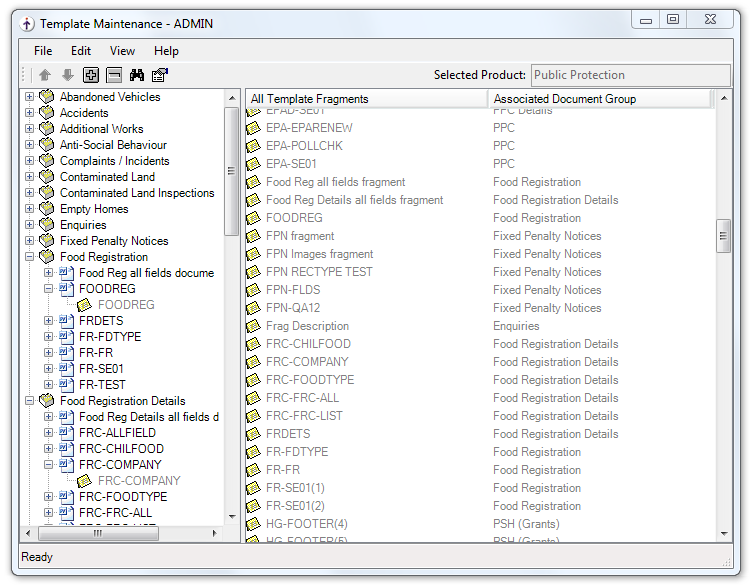
-
The left-side Documents pane contains an expandable/collapsible tree of document groups, the documents within each group and the template fragments within each document.
-
The right-side Template Fragments pane contains a list of all template fragments.
-
The tool bar allows you to add, reposition and remove fragments within a document.
-
Double-click a template fragment to open it in Microsoft Word. Make any required changes to the fragment, then close Word and save the changes.
-
-
When you have finished, on the File menu, click Exit to return to ASSURE.
Note
Document groups, database views, and schemas are predefined by NEC Software Solutions in consultation with our customers. They cannot be created or deleted with the Template Maintenance Tool.
Selecting the product area
To change which product area's documents and template fragments are shown in the tool:
-
On the Edit menu, click Manage Products.
The Product Management dialog opens.
-
In the Products List, select the required product area (that is, Building Control, Planning, or Public Protection).
-
Click OK.
Note
The change from one product to another may take a few minutes to complete, during which time the Template Maintenance Tool will be unresponsive.
To change whether documents and template fragments are identified by their names or their descriptions:
-
On the View menu, click View By Document Name or View By Document Description, as appropriate.
Creating a new document template
To create a new document template within a document group:
-
In the Documents pane (left), do one of the following:
-
Click on the document group and then click the
 button on the tool bar.
button on the tool bar. -
Click on the document group and then, on the Edit menu, click Create Document within 'Group Name' Group.
-
Right-click on the document group and then click Create Document within 'Group Name' Group.
The Document Details dialog appears.
-
-
Specify the name and description of the new document.
The name must be unique within this document group, but only the description is used to refer to the document within ASSURE.
-
Optionally, click in the User defined items area to define one or two named attributes that can be used as search criteria.
-
Click OK.
To edit the properties of the document template:
-
In the Documents pane (left), do one of the following:
-
Click on the document and then click the
 button in the tool bar.
button in the tool bar. -
Click on the document and then, on the Edit menu, click Properties.
-
Right-click on the document and then click Properties.
The Document Details dialog appears.
-
-
Make the required changes.
You cannot change the name of the document, but you can change its description.
-
Click OK.
Creating a new template fragment
Before creating a new template fragment, first look to see if any existing fragment already meets your requirements.
To create a new template fragment in a document:
-
In the Documents pane (left), do one of the following:
-
Click on the document and then click the
 button in the tool bar.
button in the tool bar. -
Click on the document and then, on the Edit menu, click Create Fragment.
-
Right-click on the document and then click Create Fragment.
The Template Fragment Details dialog opens.
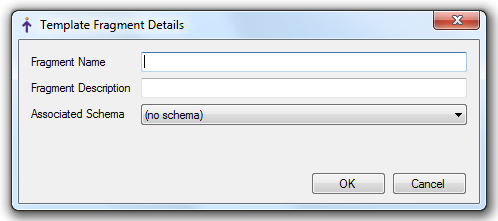
-
-
In the Fragment Name and Fragment Description fields, name and describe the new template fragment.
The name of the fragment must be unique.
-
In the Associated Schema field, select the main schema that you want in the fragment (if any). The document group associated with that schema is shown in parentheses.
A fragment can include only one main schema, although that main schema may have multiple child schemas.
Fragments that have no merge fields do not need a schema, but every document must include at least one fragment that has a schema, even if the fragment doesn't actually use it.
Note
A fragment that uses a schema that is associated with a particular document group can be used only for documents within that group.
-
If the selected schema relates to multiple worksheet types, select the type to which this fragment relates in the Application type field.
This ensures that merge fields will be available for any custom sub-tabs that may have been defined for that type. For example, if you select the PP_LICENSING schema and the Taxi Drivers Licence type, then the names and values of fields on any custom sub-tabs that have been defined for the Taxi Drivers Licence application type will be available in the SUBTABDATA_DESC and SUBTABDATA child schemas.
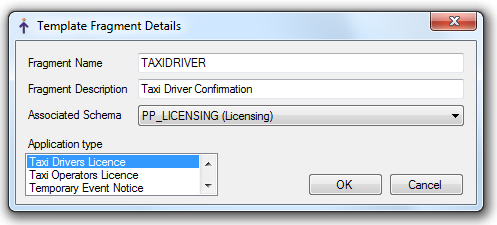
Note
The SUBTABDATA_DESC and SUBTABDATA child schemas include fields from any sub-tabs that have previously been defined for this application type but which are now hidden, as well as the current sub-tabs.
-
Click OK.
Microsoft Word opens, together with the Merge Fields dialog which lists the database field mappings that are provided by the selected main schema and any child schemas.
-
Construct the template fragment by typing or adding graphics into Word, and by inserting fields from the Merge Fields dialog.
-
Save the fragment and close Word.
The new fragment is saved on your computer, and appears in the Documents pane as the last fragment in the selected document. The fragment also appears in the Template Fragments pane, so that it can be used in other documents.
Note
To create a fragment that is not initially associated with any document, right-click in the Template Fragments pane and then click Create Fragment.
Editing the properties of a template fragment
To edit the properties of a fragment:
-
In either the Documents pane (left) or the Template Fragments pane (right), do one of the following:
-
Click on the fragment and then click the
 button in the tool bar.
button in the tool bar. -
Click on the fragment and then, on the Edit menu, click Properties.
-
Right-click on the fragment and then click Properties.
The Template Fragment Details dialog opens.
-
-
Make the required changes.
Do not remove a schema from a fragment unless you have first edited the fragment so that it no longer uses any merge fields from that schema.
-
Click OK.
Editing the contents of a template fragment
To edit a template fragment:
-
In either the Documents pane (left) or the Template Fragments pane (right), do one of the following:
-
Double-click the fragment.
-
Click on the fragment and then, on the Edit menu, click Edit 'Fragment Name' Fragment.
-
Right-click on the fragment and then click Edit 'Fragment Name' Fragment.
Microsoft Word opens, showing the fragment and the Merge Fields dialog. Word uses its usual Normal template (Normal.dotm).
-
-
Edit the template fragment in Word.
-
Save the fragment and close Word.
The fragment is updated in every document of which it is apart.
Note
You are warned if the fragment is open for editing already. If two people attempt to edit the same fragment at the same time, the results may be unpredictable.
Adding a template fragment
To add an existing template fragment to a document:
-
Drag the fragment from the Template Fragments pane (right) onto the document in the Documents pane (left).
The fragment becomes the last fragment in the document.
Note
A fragment that uses a schema that is associated with a particular document group can be used only for documents within that group.
Repositioning a template fragment
To reposition a template fragment within a document:
-
In the Documents pane, click on the fragment to be repositioned and then click either the
 or
or  button in the tool bar to move it up or down within the document.
button in the tool bar to move it up or down within the document.
Removing a template fragment
To remove a template fragment from a document listed in the Documents pane (left), do one of the following:
-
Click on the fragment and then click the
 button in the tool bar.
button in the tool bar. -
Click on the fragment and then, on the Edit menu, click Remove 'Fragment Name' from this Document.
-
Right-click on the fragment and then click Remove 'Fragment Name' from this Document.
Copying a template fragment
If you have created a template fragment but need to create another that is similar to it, you can effectively make a copy by saving the original fragment to your computer's disk drive, and then creating a new fragment from that file.
Before you begin, make a note of the main schema (and, if applicable, application type) used by the original fragment.
Saving a template fragment to disk
To save a template fragment to your computer's disk drive:
-
In either the Documents pane (left) or the Template Fragments pane (right), right-click on the fragment and then click Save 'Fragment Name' Fragment to Disk.
The Save Template Fragment to Disk dialog opens.
-
Locate the folder in which you want to save the fragment, then click Save.
Creating a template fragment from an existing file
To create a copy of a saved template fragment in an existing document:
-
In the Documents pane (left), do one of the following:
-
Click on the document and then, on the Edit menu, click Create Fragment From Existing File.
-
Right-click on the document and then click Create Fragment From Existing File.
The Template Fragment Details dialog appears.
-
-
Specify the name and description of the new template fragment.
-
Select the same main schema (and, if applicable, application type) used by the original fragment.
-
Click OK.
The Open Template Fragment From Disk dialog opens.
-
Locate the saved fragment, then click Open.
Microsoft Word opens, together with the Merge Fields dialog.
-
Edit the copied template fragment as required.
-
Save the fragment and close Word.
Note
To create a copied fragment that is not initially associated with any document, right-click in the All Template Fragments pane and then click Create Fragment From Existing File.
Deleting a template fragment
To delete a template fragment completely:
-
In the Template Fragments pane (right), do one of the following:
-
Click on the fragment and then click the
 button in the tool bar.
button in the tool bar. -
Click on the fragment and then, on the Edit menu, click Delete 'Fragment Name' Fragment.
-
Right-click on the fragment and then click Delete 'Fragment Name' Fragment.
-
-
Click Yes to confirm.
The fragment is removed from any document that uses it.
Previewing a document template
To preview a document template:
-
In the Documents pane (left), right-click on the document and then click Preview 'Document Name'.
The document opens in Word, although the Merge Fields dialog is not available. You can edit the document.
Note
It may take a few seconds before the preview appears, because ASSURE is actually producing the document (with dummy data). Errors are reported if the fragments are invalid.
Copying a document template
To copy a document template from one group to another:
-
In the Documents pane (left), right-click on the document to be copied and then click Copy 'Document Name' Document.
-
Right-click on the document group that the document is to be copied to and click Paste Document 'Document Name' to this Group.
Searching for a document template
To find a document template:
-
Do any of the following:
-
Click the
 button in the tool bar.
button in the tool bar. -
On the Edit menu, click Find Documents.
-
Press F4.
The Document Search dialog opens.
-
-
Specify the search criteria.
You can search on all or part of the document's name or description. You can also search on any user-defined attributes.
-
If more than one search criterion is specified, you can either:
-
Select Match Any to find the documents that match any one of the criteria.
-
Select Match All to find the documents that match all of the criteria.
-
-
Click Find.
-
Click the required document in the Search Results list, and then click Select.
The Documents Search dialog closes. The selected document is highlighted in the Documents pane of the Template Maintenance Tool.
Deleting a document template
To delete a document template completely:
-
In the Documents pane (left), do one of the following:
-
Click on the document and then click the
 button in the tool bar.
button in the tool bar. -
Click on the document and then, on the Edit menu, click Delete 'Document Name' from this Group.
-
Right-click on the document and then click Delete 'Document Name' from this Group.
-
-
Click Yes to confirm.
The document is removed and is no longer available for selection on the Letter Templates Summary screen.
Note
In the back office, the names of deleted templates remain visible so that you can tell where they have been used.