Change your password
These steps apply only to authority users and system administrators.
-
Click the Hello, Your Name link at the top right corner of the screen, and then click Change Password.
ASSURE prompts you to save any unsaved data before continuing.
The Change Password dialog opens.
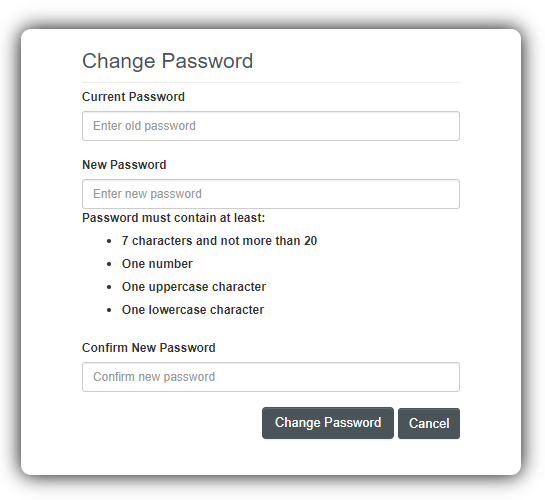
-
Enter your current password, and then the new password (twice, for confirmation).
The new password must comply with ASSURE's current password policy.
-
Click .
-
Click to acknowledge the change.
You are immediately logged out of ASSURE and must log in again with your new password.
Note
Users who are neither authority users nor system administrators cannot change their passwords, although if a user forgets their password they can get a new one by using the Forgotten Password? feature of the ASSURE Login screen.