You can search ASSURE for Enquiry & Complaint applications.
-
On the menu bar, click Search and then General Search.
The General Search screen appears.
-
Enter as many search criteria as you can.
General Search

Enquiries and Complaints

Tip
If no records are found, try adding a date criterion with a likely range.
-
Click .
The search results are tabulated and paged. You can vary the number of results shown on each page (either 10, 20 or 50 results).
You can change and reorder the columns in the table by using the
 Cog menu that appears immediately above and to the left; ASSURE remembers your choices the next time you log in. You can also sort the results by any column, but ASSURE reinstates the default sort order at the next search.
Cog menu that appears immediately above and to the left; ASSURE remembers your choices the next time you log in. You can also sort the results by any column, but ASSURE reinstates the default sort order at the next search.Show me
 the optional columns that are most relevant to Enquiry & Complaint applications
the optional columns that are most relevant to Enquiry & Complaint applications
Search results for Enquiry & Complaint applications Column
Description
Active
Whether the application is active (Yes) or deactivated (No).
Module
Set to Enquiry.
Reference
An Enquiry Reference Number, or a Property Reference.
-
If this number is linked, you can click it to open the application in a separate browser tab.
Details
The site location referenced by the enquiry or complaint.
Job Type
The Enquiry & Complaint application type, or LPG Property for a Property record.
Status
The application's current status.
Name and Address
The name and address of a person who is referenced by the application, depending on who or what was searched for. Typically the first interested party.
If you are not permitted to view a particular application, only its Reference and Details fields are populated.
-
-
You can select one or more search results and then use the buttons below the table.
-
Tick the checkboxes of individual results to select them.
-
Click to select all the results.
-
Click to select the results on the current page.
-
Click to de-select all results.
If you select a Property record you can use the Map to edit the property's geometry (position and boundary).
Operations on the search results Button
Description
Opens the Map Search screen and shows the plotted location or boundary of each of the N found items that have them. Some closed records may be omitted.
Opens the Documents screen in a separate browser tab, allowing you to create letters or other documents based on the selected items, provided that they all use the same document group.
Available only if at least one record is selected:
-
Activate: Activates the selected deactivated applications, effectively reversing the effect of deactivating them.
-
Allocate Officer: Allocates new officers to the selected applications.
-
Deactivate: Deactivates the selected active applications, effectively making them uneditable and unusable.
-
Delete: Deletes the selected deactivated applications, removing them completely from ASSURE and optionally removing any associated documents from NEC Document Management.
Exports the selected results to either a Microsoft Excel file (GeneralSearchResult.xlsx) or a PDF file (GeneralSearchResult.pdf).
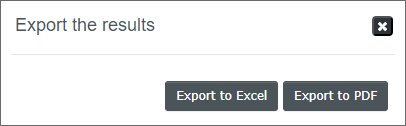
Note: Before exporting to PDF, reduce the number of displayed columns to the minimum required, as the page size is limited to A4 landscape.
-