You can search ASSURE for Land Charges Registrations.
-
On the menu bar, click Search and then General Search.
The General Search screen appears.
-
Enter as many search criteria as you can.
General Search

Land Charges - Registration Search

Tip
If no records are found, try adding a date criterion with a likely range.
-
Click .
The search results are tabulated and paged. You can vary the number of results shown on each page (either 10, 20 or 50 results).
You can change and reorder the columns in the table by using the
 Cog menu that appears immediately above and to the left; ASSURE remembers your choices the next time you log in. You can also sort the results by any column, but ASSURE reinstates the default sort order at the next search.
Cog menu that appears immediately above and to the left; ASSURE remembers your choices the next time you log in. You can also sort the results by any column, but ASSURE reinstates the default sort order at the next search.Search results for Land Charges Registration records Column
Description
Reference
The Reference Number of the LC Registration, which may also be the Application Number of a related Planning application.
If there is no such reference, the column shows Empty.
-
Click a linked reference to open the LC Registration record.
Note(s)
The registration's narrative.
Alternate Ref
The Alternative Reference of the LC Registration, which may also be the Alternative Reference of a related Planning application.
ID
A unique Registration ID number assigned by ASSURE.
Type
The registration type.
Part
The part that contains the registration type.
Checked
Whether the registration has been checked.
Registration Date
When the registration was made.
Expiry Date
When the registration expires.
Deactivate Date
When the registration was deactivated.
Updated By
Updated On
When and by whom the registration was last updated.
Created By
Created On
When and by whom the registration was created.
-
-
You can select one or more search results and then use the buttons below the table.
-
Tick the checkboxes of individual results to select them.
-
Click to select all the results.
-
Click to select the results on the current page.
-
Click to de-select all results.
If you select a Property record you can use the Map to edit the property's geometry (position and boundary).
Operations on the search results Button
Description
Available only if at least one registration is selected:
-
Activate: Activates the selected deactivated registrations, effectively reversing the effect of deactivating them.
-
Deactivate: Deactivates the selected active registrations, effectively making them uneditable and unusable.
-
Delete: Deletes the selected deactivated registrations, removing them completely from ASSURE.
Exports the selected results to either a Microsoft Excel file (GeneralSearchResult.xlsx) or a PDF file (GeneralSearchResult.pdf).
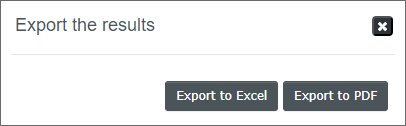
Note: Before exporting to PDF, reduce the number of displayed columns to the minimum required, as the page size is limited to A4 landscape.
-