You can deactivate, and then either activate or delete, one or more selected Land Charges Search requests found by searching.
Deactivating searches
A deactivated search is uneditable and effectively unusable.
-
Use the General Search screen to find the searches, and select them.
All of the selected searches must currently be active.
-
Click Actions and select Deactivate.
A Deactivate Application(s) dialog opens.
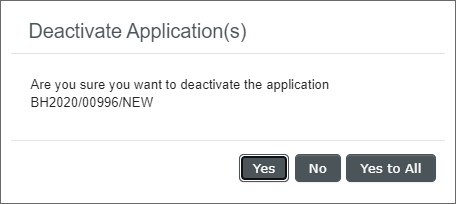
-
Click Yes or No to confirm or decline each search in turn, or Yes to All to confirm multiple searches all at once.
-
Once the searches have been deactivated, click OK to acknowledge.
In the search results, the Active and Deactivated Date columns change to No and today's date respectively. In the Reference column, the link to the search is coloured red.
A deactivated search can only be activated or deleted.
Public-facing deactivated searches are not listed on users' My Applications pages.
Activating searches
Activating a search effectively reverses the effect of deactivating it.
-
Use the General Search screen to find the searches, and select them.
All of the selected searches must currently be deactivated.
-
Click Actions and select Activate.
An Activate Application(s) dialog opens.
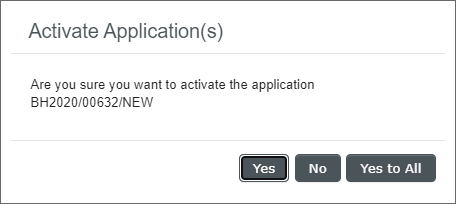
-
Click Yes or No to confirm or decline each search in turn, or Yes to All to confirm multiple searches all at once.
-
Once the searches have been activated, click OK to acknowledge.
In the search results, the Active and Deactivated Date columns change to Yes and blank respectively.
Deleting searches
Deleting a search removes it completely from ASSURE and can also delete any associated documents from the NEC Document Management repository. This cannot be undone.
-
Use the General Search screen to find the searches, and select them.
All of the selected searches must currently be deactivated.
-
Click Actions and select Delete.
A Delete Application(s) dialog opens.
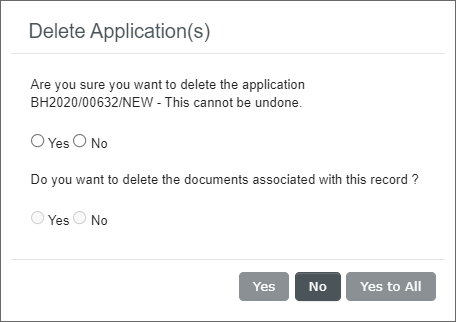
-
Answer Yes or No to the questions: Are you sure you want to delete the application and Do you want to delete the documents associated with this record?
-
Click Yes or No to confirm or decline your answers for each search in turn, or Yes to All to confirm multiple searches all at once.
-
Once the searches have been deleted, click OK to acknowledge.
The deleted searches are removed from the search results.