As a departmental user, you can respond to a reconciled, or partly reconciled, LC Search request found by searching.
The status of the search cannot be NEW.
Reviewing and editing a department's answers
You can add, edit, and remove a department's answers. However, you cannot remove a question's only remaining answer; you must either replace it or add another answer first.
-
Use the General Search screen to find the search, and select it.
-
Click Actions and then select Departments.
The Department response for Search dialog opens.
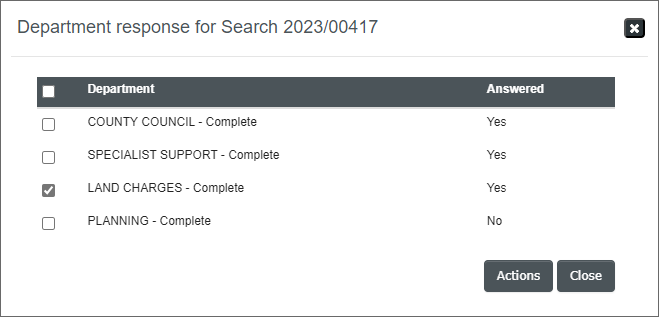
-
Select the relevant department.
-
Click Actions and select View/Edit.
The Answer For Search screen opens in a separate tab of your browser. The CON 29 tab lists CON29 questions and the optional Extra Questions tab lists any extra questions.
-
Under Address, select the address to which the answers apply.
-
To edit a question you can:
-
If it is a CON29 question, click the question, select a predefined possible answer, and click Add to answer.
-
If it is an extra question, click the question, click ✚ and type a new answer. Or select an existing unused answer and click Add to answer.
-
Click a linked answer to edit the content of that answer.
-
Click an answer's
 icon to remove that answer.
icon to remove that answer.
-
-
Repeat as required for each question.
-
You can click Save or Save and Exit at any time to save your edits.
-
If you click Answers Complete and all other departments' answers are also complete, ASSURE will re-amalgamate the answers so that identical answers to the same question — across departments and addresses — are not needlessly repeated.
-
-
Click Close to close the Department response for Search dialog.
Note
You can use the Attachments tab of the Answer For Search screen to add documents. Optionally, the documents can be included in the Search Report.
Completing a department's answers (or not)
You can forcibly complete a department's answers, if necessary by applying default answers. Alternatively, if you judge the department's answers to be unacceptable, you force the department to review them.
-
Use the General Search screen to find the search, and select it.
-
Click Actions and then select Departments.
The Department response for Search dialog opens.
-
Select the relevant department or departments.
-
Click Actions and select Toggle Answer.
The Answered column toggles between No and Yes for the selected departments:
-
If Yes, any unanswered CON29 questions are given their default answers.
-
If No, the department's answers are preserved but will need to be reviewed.
-
-
Click Close to close the Department response for Search dialog.
If all departments have answered, the status of the search becomes ENQUIRIES COMPLETE; otherwise, the status is IN-PROGRESS.
Note
The Departmental Searches dashboard may re-include this LC Search request if any of the departments responsible for answering its questions have not completely done so and the status of the search is either IN PROGRESS or RE-PROCESSING.
Adding departmental notes
These notes appear whenever the Answer For Search screen opens and are typically used to instruct a department that has not completely answered the search.
-
Use the General Search screen to find the search, and select it.
-
Click Actions and then select Departments.
The Department response for Search dialog opens.
-
Select the relevant department or departments. If you select more than one, the same note will be added to each.
-
Click Actions and select Add Note.
The Add Note dialog opens.
-
Enter the note.
-
Click OK.
-
Click Close to close the Department response for Search dialog.
Comparing original and printed answers
After the Search Report has been printed, you can compare each department's original answers with the printed (and potentially reconciled) answers.
-
Use the General Search screen to find the search, and select it.
-
Click Actions and then select Departments.
The Department response for Search dialog opens.
-
Select the relevant department or departments that have answered the search.
-
Click Actions and select Answered Questions.
A separate {Department} - Answers screen appears for each department (as shown in the title bar).
The Questions section shows the search's CON29 and extra questions.
-
Click on a question to see how it was answered.
-
The By Department box shows the answer originally provided by the department.
-
The Printed On Search box shows the answer as it was printed in the Search Report, possibly after being edited during reconciliation.
-
-
When ready, close each of the {Department} - Answers screens.
-
Click Close to close the Department response for Search dialog.