Define overlay menus
A system administrator can define the menus that appear in the  OVERLAYS panel of the Map Search screen by specifying which service corresponds to each menu item.
OVERLAYS panel of the Map Search screen by specifying which service corresponds to each menu item.
Adding a parent menu item to ASSURE Land & Property
-
On the System Administration screen, click GIS Settings.
The GIS Administration screen appears.
-
Click Overlay Settings.
The Overlay Settings screen appears.
-
Click Menu List.
The Overlay Menu screen appears.
-
Click Add a New Menu.
The Add a New Menu page appears.
-
In the Menu Type field, select Parent.
-
Specify the following:
Parent menu parameters Field
Description
Menu Group
The group to which this menu item belongs.
Each group is listed as: {group name}-({UDO category name})
Menu Text*
The name of this menu item.
Authority View Only
Whether this menu item is present only for authority users.
Is Menu Checked?
Whether this menu item is pre-selected in the OVERLAYS panel.
Constraint Text
Only for services that define the geometries of constraint UDOs, an optional summary of the type of constraints returned by the service.
Service for Authority User
The service associated with this menu item for authority users.
Service for Public User
The service associated with this menu item for public users.
Spatial Buffer (m)
The distance, in metres, by which a boundary is notionally expanded (if a positive number) or reduced (if a negative number) when performing a spatial search on that boundary.
Typically, a small (-0.25 m) reduction is applied to avoid encroaching on neighbouring properties.
Permission Required ?
Whether ASSURE Land & Property authority users must belong to one or more user permission groups in order to be able to see and use this menu item.
Is Active?
Whether this menu item is currently available.
Menu Description
A description of the menu item that will appear on clicking an
 icon in the OVERLAYS panel.
icon in the OVERLAYS panel.The content of this description is defined in an HTML Editor.
* Mandatory fields.
-
Click Save.
Adding a parent menu item to ASSURE Public Protection
-
On the System Administration screen, click GIS Settings.
The GIS Administration screen appears.
-
Click Overlay Settings.
The Overlay Settings screen appears.
-
Click Menu List.
The Overlay Menu screen appears.
-
Click Add a New Menu.
The Add a New Menu page appears.
-
In the Menu Type field, select Parent.
-
Specify the following:
Parent menu parameters Field
Description
Menu Group
The group to which this menu item belongs.
Menu Text*
The name of this menu item.
Authority View Only
Whether this menu item is present only for authority users.
Is Menu Checked?
Whether this menu item is pre-selected in the OVERLAYS panel.
Service for Authority User
The service associated with this menu item for authority users.
Service for Public User
The service associated with this menu item for public users.
Is Date Picker Visible?
Whether the features returned by the service can be filtered by picking a particular year.
Note: This is possible only if the service includes an annual parameterised layer.
Choose Date Picker Default Year
If the date picker is visible, whether the year defaults to the current year or a specific year.
-
Current
-
Custom
Date Picker Custom Year
The default year shown in the date picker, if not the current year.
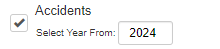
This default year can be overridden when the menu is actually used in the
 OVERLAYS panel of the Map Search screen. Features are restricted to those that were created in the selected year and all later years.
OVERLAYS panel of the Map Search screen. Features are restricted to those that were created in the selected year and all later years.Is Active?
Whether this menu item is currently available.
Menu Description
A description of the menu item that will appear on clicking an
 icon in the OVERLAYS panel.
icon in the OVERLAYS panel.The content of this description is defined in an HTML Editor.
* Mandatory fields.
-
-
Click Save.
Adding a child menu item
-
On the System Administration screen, click GIS Settings.
-
Click Overlay Settings.
-
Click Menu List.
-
Click Add a New Menu.
-
In the Menu Type field, select Child.
-
Specify the following.
Child menu parameters Field
Description
Parent Menu
The name of the parent menu item.
Menu Text*
The name of this menu item.
Authority View Only
Whether this menu item is present only for authority users.
Is Menu Checked?
Whether this menu item is pre-selected in the OVERLAYS panel.
Child Menu Source
Either Custom (the child menu filters the features of the parent menu) or WFS (the child menu has its own WFS service that is independent of the parent).
Note: The WFS option is not currently available.
Is Active?
Whether this menu item is currently available.
* Mandatory fields.
-
If Child Menu Source is set to Custom, click Next to define a filter for the features returned by the parent service. The filter may be a combination of multiple clauses.
For each clause, specify the following and click Add to update the Filter List.
Field
Description
Filter Field
The feature property by which you want to filter the child menu.
Data Type
The data type of this property.
-
Text
-
Numeric
-
Date
Filter Type
One of the following comparators:
-
= (equal to)
-
<> (not equal to)
-
>= (greater than or equal to)
-
> (greater than)
-
< (less than)
-
<= (less than or equal to)
-
Between (within a range of values or dates)
-
Contain (text contains a specific sequence of characters)
-
Not Contain
Filter Value
The value or values with which the property is compared.
Combine With
How this clause combines with the next clause (if any):
-
AND (both this clause and the next must be satisfied)
-
OR (either this clause or the next must be satisfied)
To remove an unwanted clause, click its
 Delete icon.
Delete icon. -
-
Click Save.
Tip
In filters, AND takes precedence over OR. So Clause1 OR Clause2 AND Clause3 means Clause1 OR (Clause2 AND Clause3).
Editing a menu
-
On the System Administration screen, click GIS Settings.
The GIS Administration screen appears.
-
Click Overlay Settings.
The Overlay Settings screen appears.
-
Click Menu Lists.
The Overlay Menu screen appears.
-
Select the linked parent or child menu that you want to edit.
The details of the menu appear beside the menu list.
-
Click Edit on the Settings tab.
The Edit Menu page appears.
-
Make the required changes.
For a standard parent menu, you can change only the following, where applicable:
-
Is Menu Checked?
-
Constraint Text
-
Is Date Picker Visible? (and its related fields)
-
Spatial Buffer
-
Permission Required?
-
Is Active?
-
-
Click Save.
Deleting a menu
You cannot delete any of the standard parent menus included with ASSURE.
-
On the System Administration screen, click GIS Settings.
-
Click Overlay Settings.
-
Click Menu Lists.
-
Select the linked parent or child menu that you want to delete.
-
Click Delete on the Settings tab.
-
Click Yes to confirm the deletion.